Installing ILOG CPLEX
 PREVIOUS
NEXT
PREVIOUS
NEXT
| ILOG CPLEX 11.0 Getting Started > Setting Up > Setting Up ILOG CPLEX > Installing ILOG CPLEX |
Installing ILOG CPLEX |
INDEX
 PREVIOUS
NEXT
PREVIOUS
NEXT
|
The steps to install ILOG CPLEX involve identifying the correct distribution file for your particular platform, and then executing a command that uses that distribution file. The identification step is explained in the booklet that comes with the CD-ROM, or is provided with the FTP instructions for download. After the correct distribution file is at hand, the installation proceeds as follows.
On UNIX systems ILOG CPLEX 11.0 is installed in a subdirectory named cplex110, under the current working directory where you perform the installation.
Use the cd command to move to the top level directory into which you want to install the cplex subdirectory. Then type either of the following commands:
where path is the full path name pointing to the location of the ILOG CPLEX distribution file (either on the CD-ROM or on a disk where you performed the FTP download). On UNIX systems, both ILOG CPLEX and ILOG Concert Technology are installed when you execute that command.
Before you install ILOG CPLEX, you need to identify the correct distribution file for your platform. There are instructions on how to identify your distribution in the booklet that comes with the CD-ROM or with the FTP instructions for download. This booklet also tells how to start the ILOG CPLEX installation on your platform.
After completing the installation, you will have a directory structure like the one in Figure 1.1 and Figure 1.2.
Be sure to read the readme.html carefully for the most recent information about the version of ILOG CPLEX you have installed.
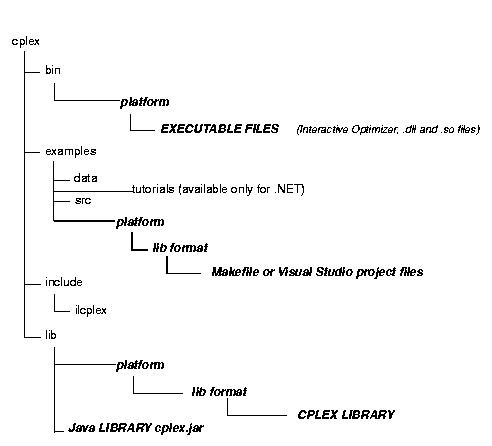
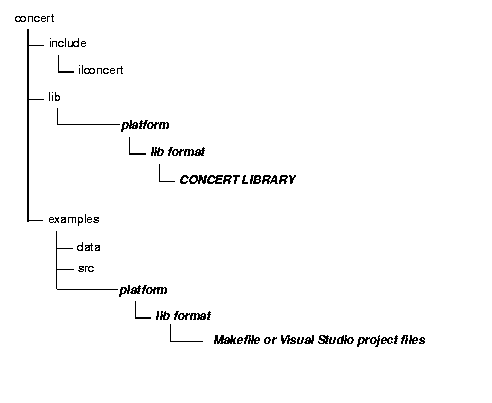
| Copyright © 1987-2007 ILOG S.A. All rights reserved. Legal terms. | PREVIOUS NEXT |