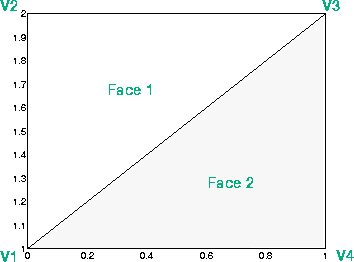
| MATLAB Functions | Help Desk |
patch
Create Patch graphics objectpatch(X,Y,C)
patch(X,Y,Z,C)
patch(...'PropertyName',PropertyValue...)
patch('PropertyName',PropertyValue...) PN/PV pairs only
handle = patch(...)
patch is the low-level graphics function for creating Patch graphics objects. A Patch object is one or more polygons defined by the coordinates of its vertices. You can specify the coloring and lighting of the Patch.
patch(X,Y,C)
adds the filled two-dimensional polygon to the current Axes. The elements of X and Y specify the vertices of the polygon. If X and Y are matrices, MATLAB draws one polygon per column. C determines the color of the Patch. It can be a single ColorSpec, one color per face, or one color per vertex (see "Remarks").
patch(X,Y,Z,C)
creates a Patch in three-dimensional coordinates.
patch(...'PropertyName',PropertyValue...)
follows the X, Y, (Z), and C arguments with property name/property value pairs to specify additional Patch properties.
patch('PropertyName',PropertyValue,...)
specifies all properties using property name/property value pairs. This form allows you to omit the color specification because MATLAB uses the default face color and edge color, unless you explicitly assign a value to the FaceColor and EdgeColor properties. This form also allows you to specify the Patch using the Faces and Vertices properties instead of x-, y-, and z-coordinates. See the "Examples" section for more information.
handle = patch(...)
returns the handle of the Patch object it creates.
Unlike high-level area creation functions, such as fill or area, patch does not check the settings of the Figure and Axes NextPlot properties. It simply adds the Patch object to the current Axes.
If the coordinate data do not define closed polygons, patch closes the polygons. The points in X, Y, (and Z) can define concave or self-intersecting polygons.
You can specify properties as property name/property value pairs, structure arrays, and cell arrays (see the set and get reference pages for examples of how to specify these data types).
There are two Patch properties that specify color:
CData - use when specifying x-, y-, and z-coordinates (XData, YData, ZData).
FaceVertexCData - use when specifying vertices and connection matrix (Vertices and Faces).
CData and FaceVertexCData properties accept color data as indexed or true color (RGB) values. See the CData and FaceVertexCData property descriptions for information on how to specify color.
Indexed color data can represent either direct indices into the colormap or scaled values that map the data linearly to the entire colormap (see the caxis function for more information on this scaling). The CDataMapping property determines how MATLAB interprets indexed color data: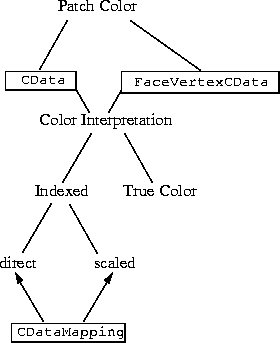 You can specify Patch colors as:
You can specify Patch colors as:
CData and FaceVertexCData properties.XData, YData, ZData, and CData properties).
Vertices, Faces, and FaceVertexCData properties).
Specifying X, Y, and Z Coordinates
The first approach specifies the coordinates of each vertex. In this example, the coordinate data defines two triangular faces, each having three vertices. Using true color, the top face is set to white and the bottom face to gray:x = [0 1;1 1;0 0]; y = [2 2;2 1;1 1]; z = [1 1;1 1;1 1]; tcolor(1,1,1:3) = [1 1 1]; tcolor(1,2,1:3) = [.7 .7 .7]; patch(x,y,z,tcolor)
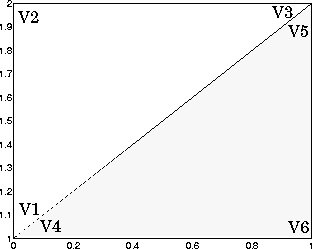 Notice that each face shares two vertices with the other face (V1-V4 and V3-V5).
The
Notice that each face shares two vertices with the other face (V1-V4 and V3-V5).
The Vertices property contains the coordinates of each unique vertex defining the Patch. The Faces property specifies how to connect these vertices to form each face of the Patch. For this particular example, two vertices share the same location so you need to specify only four of the six vertices. Each row contains the x, y, and z-coordinates of each vertex:
vert = [0 1 1;0 2 1;1 2 1;1 1 1];There are only two faces, defined by connecting the vertices in the order indicated:
fac = [1 2 3;1 3 4];Create the Patch by specifying the
Faces, Vertices, and FaceVertexCData properties, using the same values for tcolor as the previous example:
patch('faces',fac,'vertices',vert,'FaceVertexCData',tcolor)
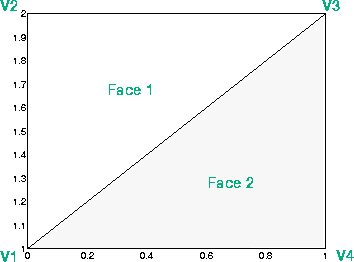
Specifying only unique vertices and their connection matrix can reduce the size of the data considerably for Patches having many faces. See the descriptions of the Faces, Vertices, and FaceVertexCData properties for information on how to define them.
MATLAB does not require each face to have the same number of vertices. In cases where they do not, pad the Faces matrix with NaNs. To define a Patch with faces that do not close, add one or more NaN to the row in the Vertices matrix that defines the vertex you do not want connected.
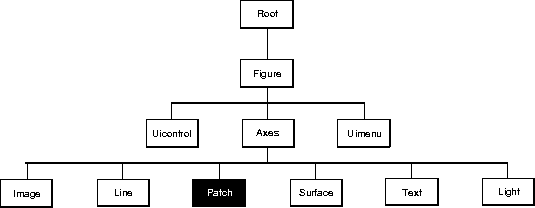 You can set default Patch properties on the Axes, Figure, and Root levels:
You can set default Patch properties on the Axes, Figure, and Root levels:
set(0,'DefaultPatchPropertyName',PropertyValue...) set(gcf,'DefaultPatchPropertyName',PropertyValue...) set(gca,'DefaultPatchPropertyName',PropertyValue...)Where PropertyName is the name of the Patch property and
PropertyValue is the value you are specifying.
This section lists property names along with the type of values each accepts. Curly braces { } enclose default values.
AmbientStrength scalar >= 0 and <= 1
Strength of ambient light. This property sets the strength of the ambient light, which is a nondirectional light source that illuminates the entire scene. You must have at least one visible Light object in the Axes for the ambient light to be visible. The Axes AmbientColor property sets the color of the ambient light, which is therefore the same on all objects in the Axes.
DiffuseStrength and SpecularStrength properties.
BusyAction cancel | {queue}
Callback routine interruption. The BusyAction property enables you to control how MATLAB handles events that potentially interrupt executing callback routines. If there is a callback routine executing, subsequently invoked callback routes always attempt to interrupt it. If the Interruptible property of the object whose callback is executing is set to on (the default), then interruption occurs at the next point where the event queue is processed. If the Interruptible property is off, the BusyAction property (of the object owning the executing callback) determines how MATLAB handles the event. The choices are:
cancel - discard the event that attempted to execute a second callback routine.
queue - queue the event that attempted to execute a second callback routine until the current callback finishes.
ButtonDownFcn stringButton press callback routine. A callback routine that executes whenever you press a mouse button while the pointer is over the Patch object. Define this routine as a string that is a valid MATLAB expression or the name of an M-file. The expression executes in the MATLAB workspace.
CData scalar, vector, or matrix
Patch colors. This property specifies the color of the Patch. You can specify color for each vertex, each face, or a single color for the entire Patch. The way MATLAB interprets CData depends on the type of data supplied. The data can be numeric values that are scaled to map linearly into the current colormap, integer values that are used directly as indices into the current colormap, or arrays of RGB values. RGB values are not mapped into the current colormap, but interpreted as the colors defined. On true color systems, MATLAB uses the actual colors defined by the RGB triples. On pseudocolor systems, MATLAB uses dithering to approximate the RGB triples using the colors in the figure's Colormap and Dithermap.
CData with respect to the coordinate data arrays, XData, YData, and ZData. The first diagram illustrates the use of indexed color:
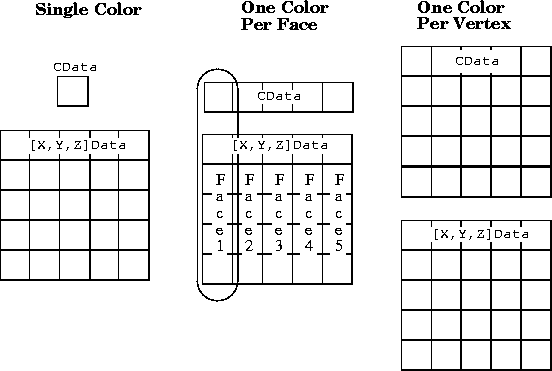 The second diagram illustrates the use of true color. True color requires m-by-n-by-3 arrays to define red, green, and blue components for each color.
The second diagram illustrates the use of true color. True color requires m-by-n-by-3 arrays to define red, green, and blue components for each color.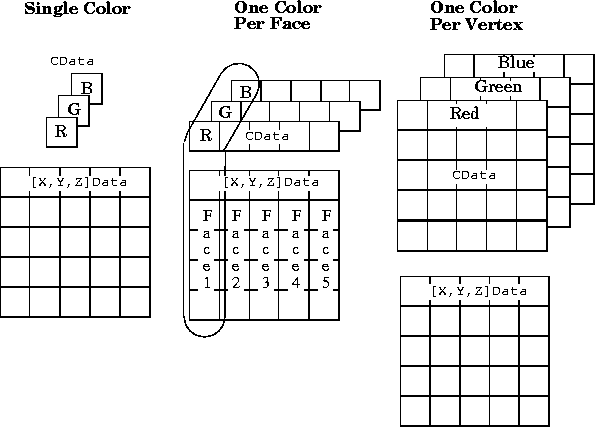 Note that if
Note that if CData contains NaNs, MATLAB does not color the faces.
See also the Faces, Vertices, and FaceVertexCData properties for an alternative method of Patch definition.
CDataMapping {scaled} | direct
Direct or scaled color mapping. This property determines how MATLAB interprets indexed color data used to color the Patch. (If you use true color specification for CData or FaceVertexCData, this property has no effect.)
scaled - transform the color data to span the portion of the colormap indicated by the Axes CLim property, linearly mapping data values to colors. See the caxis reference page for more information on this mapping.
direct - use the color data as indices directly into the colormap. When not scaled, the data are usually integer values ranging from 1 to length(colormap). MATLAB maps values less than 1 to the first color in the colormap, and values greater than length(colormap) to the last color in the colormap. Values with a decimal portion are fixed to the nearest, lower integer.
Children matrix of handlesAlways the empty matrix; Patch objects have no children.
Clipping {on} | off
Clipping to Axes rectangle. When Clipping is on, MATLAB does not display any portion of the Patch outside the Axes rectangle.
CreateFcn stringCallback routine executed during object creation. This property defines a callback routine that executes when MATLAB creates a Patch object. You must define this property as a default value for Patches. For example, the statement,
set(0,'DefaultPatchCreateFcn','set(gcf,''DitherMap'',my_dither_ map)')defines a default value on the Root level that sets the Figure
DitherMap property whenever you create a Patch object. MATLAB executes this routine after setting all properties for the Patch created. Setting this property on an existing Patch object has no effect.
The handle of the object whose CreateFcn is being executed is accessible only through the Root CallbackObject property, which can be queried using gcbo.
DeleteFcn string
Delete Patch callback routine. A callback routine that executes when you delete the Patch object (e.g., when you issue a delete command or clear the Axes (cla) or Figure (clf) containing the Patch). MATLAB executes the routine before deleting the object's properties so these values are available to the callback routine.
DiffuseStrength scalar >= 0 and <= 1Intensity of diffuse light. This property sets the intensity of the diffuse component of the light falling on the Patch. Diffuse light comes from Light objects in the Axes.
You can also set the intensity of the ambient and specular components of the light on the Patch object. See theAmbientStrength and SpecularStrength properties.
EdgeColor {ColorSpec} | none | flat | interpColor of the Patch edge. This property determines how MATLAB colors the edges of the individual faces that make up the Patch.
ColorSpec - A three-element RGB vector or one of MATLAB's predefined names, specifying a single color for edges. The default edge color is black. See the ColorSpec reference page for more information on specifying color.
none - Edges are not drawn.
flat - The color of each vertex controls the color of the edge that follows it. This means flat edge coloring is dependent on the order you specify the vertices: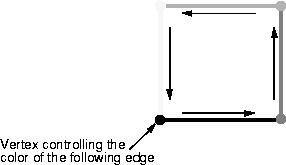
interp - Linear interpolation of the CData or FaceVertexCData values at the vertices determines the edge color.
EdgeLighting {none} | flat | gouraud | phongAlgorithm used for lighting calculations. This property selects the algorithm used to calculate the effect of Light objects on Patch edges. Choices are:
none - Lights do not affect the edges of this object.
flat - The effect of Light objects is uniform across each edge of the Patch.
gouraud - The effect of Light objects is calculated at the vertices and then linearly interpolated across the edge lines.
phong - The effect of Light objects is determined by interpolating the vertex normals across each edge line and calculating the reflectance at each pixel. Phong lighting generally produces better results than Gouraud lighting, but takes longer to render.
EraseMode {normal} | none | xor | backgroundErase mode. This property controls the technique MATLAB uses to draw and erase Patch objects. Alternative erase modes are useful in creating animated sequences, where control of the way individual objects redraw is necessary to improve performance and obtain the desired effect.
normal - Redraw the affected region of the display, performing the three-dimensional analysis necessary to ensure that all objects are rendered correctly. This mode produces the most accurate picture, but is the slowest. The other modes are faster, but do not perform a complete redraw and are therefore less accurate.
none - Do not erase the Patch when it is moved or destroyed.
xor- Draw and erase the Patch by performing an exclusive OR (XOR) with each pixel index of the screen beneath it. Erasing the Patch does not damage the color of the objects beneath it. However, Patch color depends on the color of the screen beneath.
background - Erase the Patch by drawing it in the Axes' background color. This damages objects that are behind the erased Patch, but the Patch is always properly colored.
FaceColor {ColorSpec} | none | flat | interpColor of the Patch face. This property can be any of the following:
ColorSpec - A three-element RGB vector or one of MATLAB's predefined names, specifying a single color for faces. See the ColorSpec reference page for more information on specifying color.
none - Do not draw faces. Note that edges are drawn independently of faces.
flat - The values of CData or FaceVertexCData determine the color for each face in the Patch. The color data at the first vertex determines the color of the entire face.
interp - Bilinear interpolation of the color at each vertex determines the coloring of each face.
FaceLighting {none} | flat | gouraud | phongAlgorithm used for lighting calculations. This property selects the algorithm used to calculate the effect of Light objects on Patch faces. Choices are:
none - Lights do not affect the faces of this object.
flat - The effect of Light objects is uniform across the faces of the Patch. Select this choice to view faceted objects.
gouraud - The effect of Light objects is calculated at the vertices and then linearly interpolated across the faces. Select this choice to view curved surfaces.
phong - The effect of Light objects is determined by interpolating the vertex normals across each face and calculating the reflectance at each pixel. Select this choice to view curved surfaces. Phong lighting generally produces better results than Gouraud lighting, but takes longer to render.
Faces m-by-n matrix
Vertex connection defining each face. This property is the connection matrix specifying which vertices in the Vertices property are connected. The Faces matrix defines m faces with up to n vertices each. Each row designates the connections for a single face, and the number of elements in that row that are not NaN defines the number of vertices for that face.
Faces and Vertices properties provide an alternative way to specify a Patch that can be more efficient in most cases. For example, consider the following Patch. It is composed of eight triangular faces defined by nine vertices: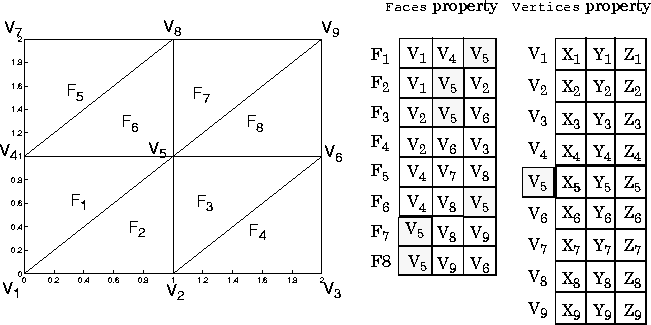 The corresponding
The corresponding Faces and Vertices properties are shown to the right of the Patch. Note how some faces share vertices with other faces. For example, the fifth vertex (V5) is used six times, once each by faces one, two, and three and six, seven, and eight. Without sharing vertices, this same Patch requires 24 vertex definitions.
FaceVertexCData matrix
Face and vertex colors. The FaceVertexCData property specifies the color of Patches defined by the Faces and Vertices properties, and the values are used when FaceColor, EdgeColor, MarkerFaceColor, or MarkerEdgeColor are set appropriately. The interpretation of the values specified for FaceVertexCData depends on the dimensions of the data:
FaceVertexCData can be:
Faces property, which specifies one color per faceVertices property, which specifies one color per vertexFaceVertexCData can be:
Faces property, which specifies one color per faceVertices property, which specifies one color per vertexFaceVertexCData property for a Patch having eight faces and nine vertices. The CDataMapping property determines how MATLAB interprets the FaceVertexCData property when you specify indexed colors.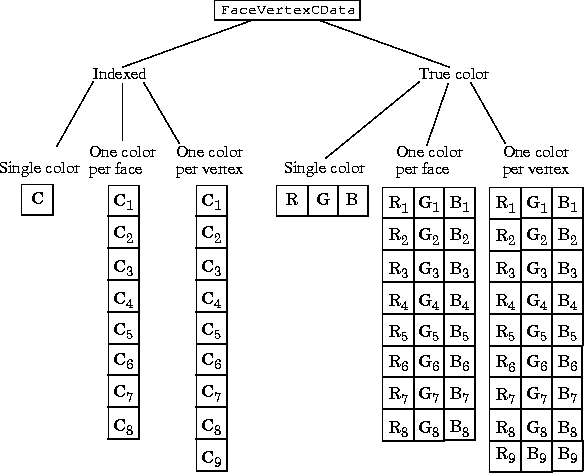
HandleVisibility {on} | callback | off
Control access to object's handle by command-line users and GUIs. This property determines when an object's handle is visible in its parent's list of children. Handles are always visible when HandleVisibility is on. When HandleVisibility is callback, handles are visible from within callbacks or functions invoked by callbacks, but not from within functions invoked from the command line - a useful way to protect GUIs from command-line users, while permitting their callbacks complete access to their own handles. Setting HandleVisibility to off makes handles invisible at all times - which is occasionally necessary when a callback needs to invoke a function that might potentially damage the UI, and so wants to temporarily hide its own handles during the execution of that function.
callback or off, the object's handle does not appear in its parent's Children property, Figures do not appear in the Root's CurrentFigure property, objects do not appear in the Root's CallbackObject property or in the Figure's CurrentObject property, and Axes do not appear in their parent's CurrentAxes property.
The Root ShowHiddenHandles property can be set to on to temporarily make all handles visible, regardless of their HandleVisibility settings (this does not affect the values of the HandleVisibility properties).
Handles that are hidden are still valid. If you know an object's handle, you can set and get its properties, and pass it to any function that operates on handles. This property is useful for preventing command-line users from accidently drawing into or deleting a Figure that contains only user interface devices (such as a dialog box).
Interruptible {on} | off
Callback routine interruption mode. The Interruptible property controls whether a Patch callback routine can be interrupted by subsequently invoked callback routines. Only callback routines defined for the ButtonDownFcn are affected by the Interruptible property. MATLAB checks for events that can interrupt a callback routine only when it encounters a drawnow, figure, getframe, or pause command in the routine. See the EventQueue property for related information.
LineStyle {-} | - - | : | -. | none
Edge linestyle. This property specifies the line style of the Patch edges. The available line styles are:
|
|---|
LineStyle none when you want to place a marker at each point, but do not want the points connected with a line (see the Marker property).
LineWidth scalar
Edge line width. The width, in points, of the Patch edges (1 point = 1/72 inch). The default LineWidth is 0.5 points.
Marker character (see table)
Marker symbol. The Marker property specifies marks that locate vertices. You can set values for the Marker property independently from the LineStyle property. Supported markers include:
|
|---|
MarkerEdgeColor ColorSpec | none | {auto} | flat
Marker edge color. The color of the marker or the edge color for filled markers (circle, square, diamond, pentagram, hexagram, and the four triangles). ColorSpec defines the color to use. none specifies no color, which makes nonfilled markers invisible. auto sets MarkerEdgeColor to the same color as the EdgeColor property.
MarkerFaceColor ColorSpec | {none} | auto | flat
Marker face color. The fill color for markers that are closed shapes (circle, square, diamond, pentagram, hexagram, and the four triangles). ColorSpec defines the color to use. none makes the interior of the marker transparent, allowing the background to show through. auto sets the fill color to the Axes color, or the Figure color, if the Axes Color property is set to none.
MarkerSize size in points
Marker size. A scalar specifying the size of the marker, in points. The default value for MarkerSize is six points (1 point = 1/72 inch). Note that MATLAB draws the point marker at 1/3 of the specified size.
NormalMode {auto} | manual
MATLAB-generated or user-specified normal vectors. When this property is auto, MATLAB calculates vertex normals based on the coordinate data. If you specify your own vertex normals, MATLAB sets this property to manual and does not generate its own data. See also the VertexNormals property.
Parent Axes handle Patch's parent. The handle of the Patch's parent object. The parent of a Patch object is the Axes in which it is displayed. You can move a Patch object to another Axes by setting this property to the handle of the new parent.
Selected on | off
Is object selected. When this property is on. MATLAB displays selection handles or a dashed box (depending on the number of faces) if the SelectionHighlight property is also on. You can, for example, define the ButtonDownFcn to set this property, allowing users to select the object with the mouse.
SelectionHighlight {on} | off
Objects highlight when selected. When the Selected property is on, MATLAB indicates the selected state by:
SelectionHighlight is off, MATLAB does not draw the handles.
SpecularColorReflectance
Color of specularly reflected light. When this property is 0, the color of the specularly reflected light depends on both the color of the object from which it reflects and the color of the light source. When set to 1, the color of the specularly reflected light depends only on the color or the light source (i.e., the Light object Color property). The proportions vary linearly for values in between.
SpecularExponent scalar >= 1Harshness of specular reflection. This property controls the size of the specular spot. Most materials have exponents in the range of 5 to 20.
SpecularStrength scalar >= 0 and <= 1Intensity of specular light. This property sets the intensity of the specular component of the light falling on the Patch. Specular light comes from Light objects in the Axes.
You can also set the intensity of the ambient and diffuse components of the light on the Patch object. See theAmbientStrength and DiffuseStrength properties.
Tag string
User-specified object label. The Tag property provides a means to identify graphics objects with a user-specified label. This is particularly useful when constructing interactive graphics programs that would otherwise need to define object handles as global variables or pass them as arguments between callback routines.
Tag with the Patch definition:
patch(X,Y,'k','Tag','PatchBorder')Then use
findobj in the Uicontrol's callback routine to obtain the handle of the Patch and set its FaceColor property:
set(findobj('Tag','PatchBorder'),'FaceColor','w')
Type string (read only)
Class of the graphics object. For Patch objects, Type is always the string 'patch'.
UserData matrix
User-specified data. Any matrix you want to associate with the Patch object. MATLAB does not use this data, but you can access it using set and get.
VertexNormals matrixSurface normal vectors. This property contains the vertex normals for the Patch. MATLAB generates this data to perform lighting calculations. You can supply your own vertex normal data, even if it does not match the coordinate data. This can be useful to produce interesting lighting effects.
Vertices matrix
Vertex coordinates. A matrix containing the x-, y-, z-coordinates for each vertex. See the Faces property for more information.
Visible {on} | off
Patch object visibility. By default, all Patches are visible. When set to off, the Patch is not visible, but still exists and you can query and set its properties.
XData vector or matrix
X-coordinates. The x-coordinates of the points at the vertices of the Patch. If XData is a matrix, each column represents the x-coordinates of a single face of the Patch. In this case, XData, YData, and ZData must have the same dimensions.
YData vector or matrix
Y-coordinates. The y-coordinates of the points at the vertices of the Patch. If YData is a matrix, each column represents the y-coordinates of a single face of the Patch. In this case, XData, YData, and ZData must have the same dimensions.
ZData vector or matrix
Z-coordinates. The z-coordinates of the points at the vertices of the Patch. If ZData is a matrix, each column represents the z-coordinates of a single face of the Patch. In this case, XData, YData, and ZData must have the same dimensions.
area,caxis,fill,fill3,surface